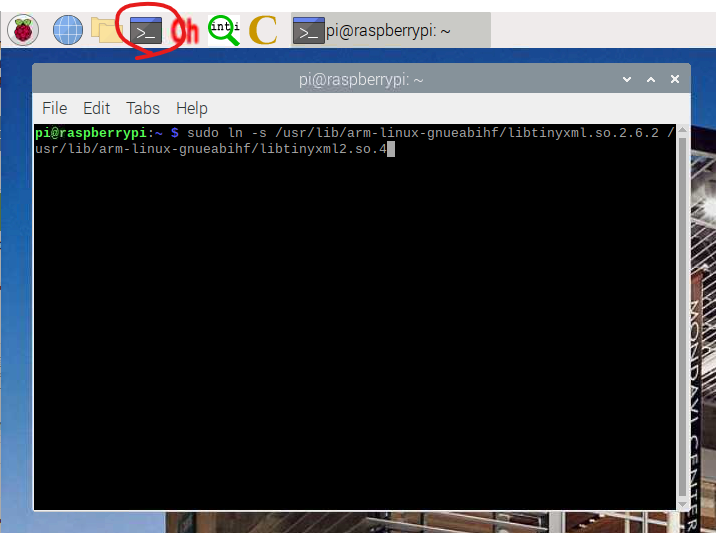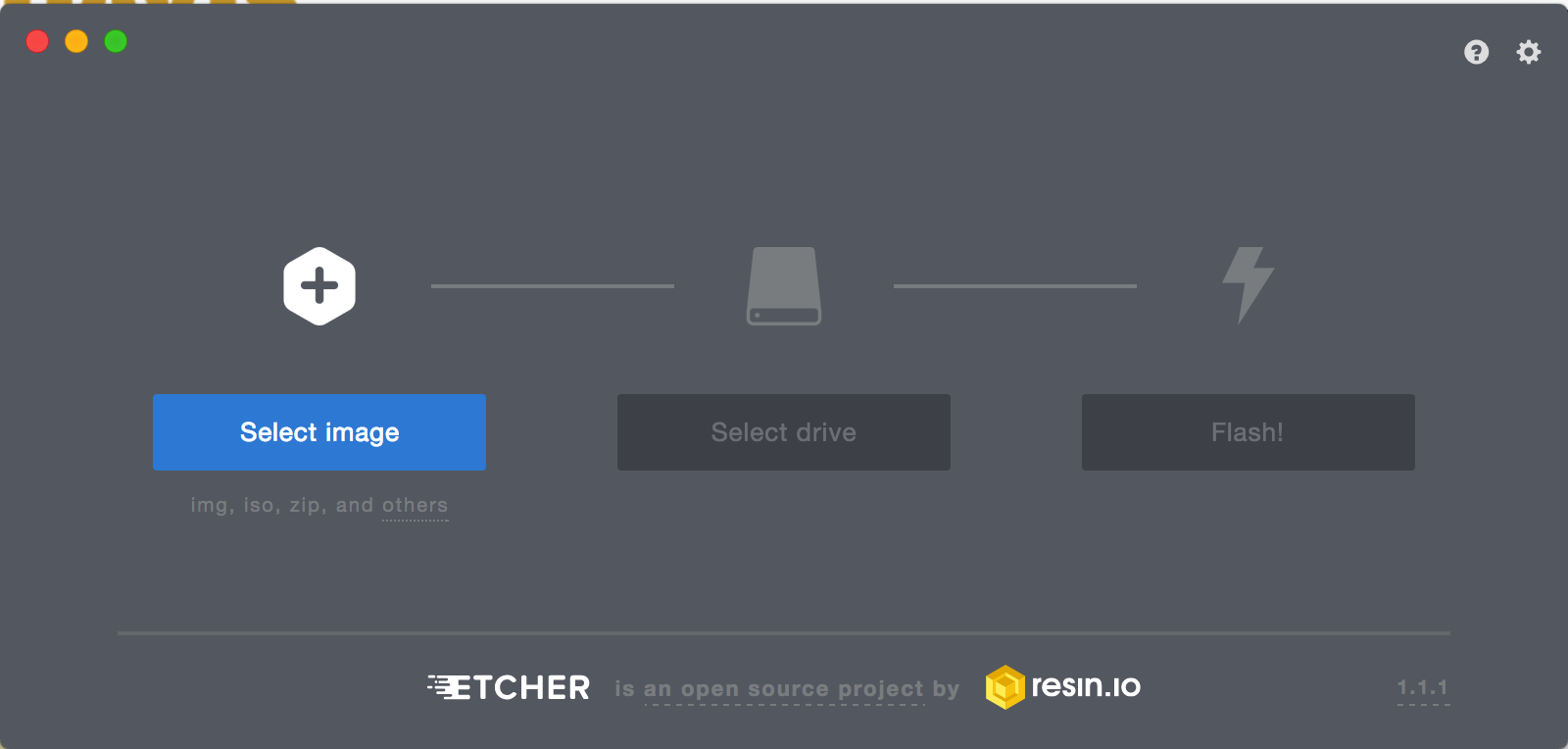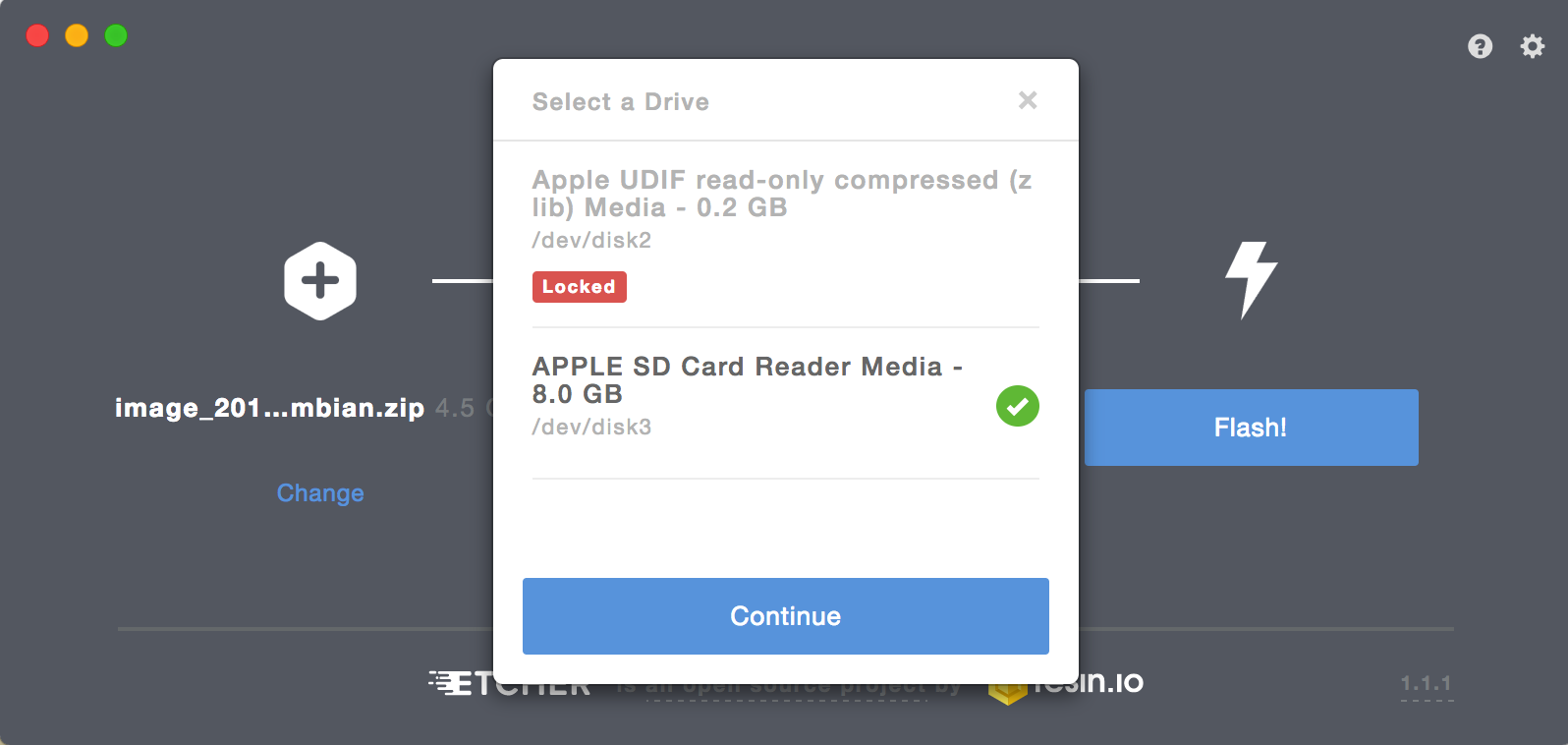Download C-STEMBian for Raspberry Pi
Release: 2020-09-15
Based on Raspbian Buster release: 2020-08-20
MD5(image_2020-09-15-c-stembian.zip) = 4f017321b173c2e1a10a87a97e8a96f7
Method A
C-STEMbian is a superset of Raspbian, the default OS for Pi. C-STEMbian contains all features of Raspbian. In addition, C-STEMbian comes with C-STEM software including Ch Professional, C-STEM Studio, and Linkbot Labs preinstalled. The setup is optimized to more conveniently use the C-STEM curriculum. Installing C-STEMbian is really simple and easy. You can install C-STEMbian to a Raspberry Pi with image by following the instructions below in ether Windows or Mac OS X.
-
-
Writing the C-STEMbian Image to the SD Card Using Windows and Mac OS X
-
-
- Download the C-STEMbian Operating System.
- Insert your micro SD card into the SD card adapter. Then insert the adapter into your SD card reader and check which drive letter was assigned. Do not reformat the SD card. You can easily see the drive letter, such as G:, by looking in the left column of Windows Explorer. You can use the SD card slot if you have one, or a cheap SD adapter in a USB port.
-
-
-
-
-
-
-
- Download Etcher here.
- Open Etcher and click “Select image” and choose image_2020-09-15-c-stembian.zip (this file will be in your Downloads folder) and click “Open”

- Click “Select drive”, choose your SD card, and click “Continue”

- Click “Flash!”
- It will take up to 10 minutes to burn the file to your SD card.
- In Windows, you may get the popup message “You need to format the disk in drive E: before you can use it. Do you want to format it?” You should select “Cancel” to ignore this message.
- Insert the micro SD card with the new image installed into your Raspberry Pi.

-
Follow the instructions here on the menu at the left to access Pi from your Monitor, Windows laptop, Mac laptop, or Chromebook.
Method B
We strongly recommend C-STEM users to install C-STEMbian in Pi as C-STEMbian is setup to more conveniently use the C-STEM Math-ICT curriculum and many other components. However, if you’ve already have a Raspberry Pi with Raspbian running on it, you can install C-STEM Math-ICT curriculum related only software modules individually. Please make sure your Pi is running Raspbian Jessie or higher.
-
-
-
Setup
- Open a terminal (Ctrl+Alt+T)
- Execute the following commands in the terminal.
wget http://www.c-stembian.org/rpi/public.key -O - | sudo apt-key add -echo 'deb http://www.c-stembian.org/rpi jessie main' | sudo tee --append /etc/apt/sources.listwget http://repo.barobo.com/barobo.public.key -O - | sudo apt-key add -echo 'deb http://repo.barobo.com jessie main' | sudo tee --append /etc/apt/sources.listsudo apt-get update
-
Install C-STEM Software
C-STEM Studio is a package contains all software developed in the C-STEM Center. C-STEMBian Config is a super set of C-STEM Studio. C-STEMBian Config installs more than software. It comes with many configurations to make your system easily to access C-STEM contents. You can choose one package to install.
-
Install C-STEM Studio
sudo apt-get install cstemstudio -y
-
Install C-STEMBian Config
Note: installation of cstembianconfig will modify some system configurations. Reboot is required for changes to take effect.
sudo apt-get install cstembianconfig -ysudo reboot
-
Install Linkbot Labs (this is needed if you use Linkbot)
sudo apt-get install linkbotlabs libqt5webkit5 -y
-
Upgrade C-STEM Software
sudo apt-get updatesudo apt-get upgrade -y
-
-
-
Notes:
-
-
-
-
- If you encounter any issues during the installation, please make sure you check the software installation session of the FAQ first before contact us.
- You can check the revision histories for detailed new features in the latest releases
- Ch Professional Edition for Raspberry Pi is free for non-commercial use. Ch Professional Edition for Windows and Mac has 40 days of a try period. You can purchase a lab license with C-STEM discount.
-
-
-
———————————————————————————————————————————————————
If you encounter any other issues, please Contact Us. We will make our best effort to get back to you as soon as we can.
-
-
-
Known bugs for the current version
- Ch Mindstorms controller and Ch Linkbot Controller not launching
To fix this issue, you can launch a terminal window by click the icon circled in the image below and type the command ” sudo ln -s /usr/lib/arm-linux-gnueabihf/libtinyxml.so.2.6.2 /usr/lib/arm-linux-gnueabihf/libtinyxml2.so.4″ in the terminal window and hit enter.