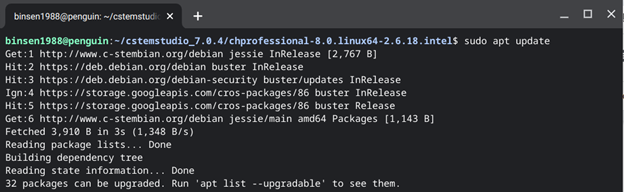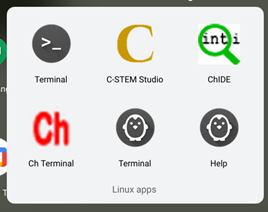Install/Use C-STEM Studio through Linux (beta)
- Enable Linux (Beta) on the Chromebook by following the “Turn on Linux (Beta)” section at https://support.google.com/chromebook/answer/9145439?hl=en (Please unlock your account if there is a parental control or administrative control.)
- Launch the “Terminal” app and the terminal window looks like below.
(See How to find an app to find the “Terminal” app)
- Type/Paste the following command,
wget http://www.c-stembian.org/debian/public.key -O - | sudo apt-key add -
in the terminal window and hit the enter key.
- Type/Paste the following command,
echo 'deb http://www.c-stembian.org/debian jessie main' | sudo tee -a /etc/apt/sources.list
(in single line) in the terminal window and hit the enter key.
- Type/Paste the following command
sudo apt update
in the terminal window and hit the enter key.
- Type/Paste the following command
sudo apt install cstemstudio
in the terminal window and hit the enter key.
- It will take a couple of minutes to finalize the installation.
- Then you can close the Terminal and find the C-STEM Studio icon, ChIDE icon, and Ch Terminal icon within the “Linux app” subgroup on the last page of the app Launcher.

- Click the C-STEM Studio icon and you should see it launch like below. (It may take a couple of seconds to launch depending on the Chromebook models.)