--- WinSCP ---




What is WinSCP?
WinSCP is a free SFTP/SCP client that allows you to securely connect to
a remote computer over a network or the Internet. Once connected, you can
copy files to and from the remote computer.
By default, WinSCP is bundled in Ch in Windows.




Configuring WinSCP to Connect to the EME Machine
-
Click Start->All Programs->SoftIntegration Ch ...->Utilities->WinSCP
on the Desktop to bring up the "WinSCP Configuration" window.

- Add the information as shown below using your user name
instead. When you are through, click on the Save button
(bottom of the window).
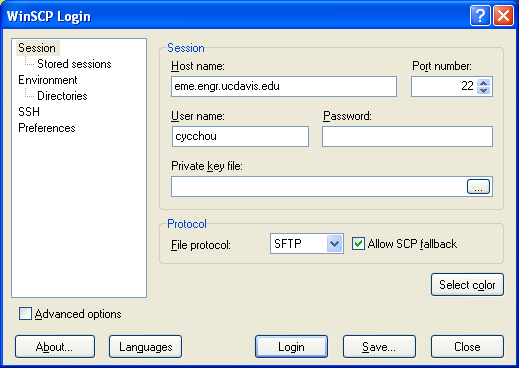 A new window will popup. Add the following information. Once again,
replace "cycchou" with your username. Click the OK button when done.
A new window will popup. Add the following information. Once again,
replace "cycchou" with your username. Click the OK button when done.
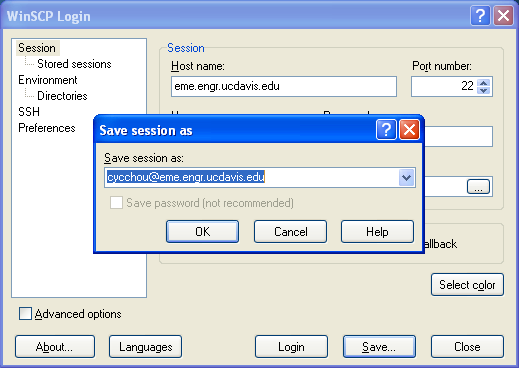 You should get the following:
You should get the following:





Using WinSCP
Now that WinSCP is configured, you can connect to the EME machine
by double clicking on the word 'username@eme.engr.ucdavis.edu'.
Alternatively, you can single click on the word
'username@eme.engr.ucdavis.edu' and then click the "Login" button
at the bottom of the window. A warning screen may be given.
 If it does, just click on "Yes". If it works, the following window
will pop up.
If it does, just click on "Yes". If it works, the following window
will pop up.
 Enter your password and hit the "Enter" key or click on the OK
button at the bottom middle of the window. If successful, you should
get the following window.
Enter your password and hit the "Enter" key or click on the OK
button at the bottom middle of the window. If successful, you should
get the following window.
 Files can be transffered to and from the remote machine via drag
and drop. To copy a file to the EME machine, simple drag it into the
right pane of the window.
Files can be transffered to and from the remote machine via drag
and drop. To copy a file to the EME machine, simple drag it into the
right pane of the window.
 If it does, just click on "Yes". If it works, the following window
will pop up.
If it does, just click on "Yes". If it works, the following window
will pop up.
 Enter your password and hit the "Enter" key or click on the OK
button at the bottom middle of the window. If successful, you should
get the following window.
Enter your password and hit the "Enter" key or click on the OK
button at the bottom middle of the window. If successful, you should
get the following window.
 Files can be transffered to and from the remote machine via drag
and drop. To copy a file to the EME machine, simple drag it into the
right pane of the window.
Files can be transffered to and from the remote machine via drag
and drop. To copy a file to the EME machine, simple drag it into the
right pane of the window.
 Home
Home