--- PuTTY ---




What is PuTTY?
PuTTY is a free Telnet/SSH client that allows you to securely connect to
a remote computer over a network or the Internet. Once connected, you can
run commands on the remote computer as if you were physically logged into
it. By default, PuTTY is bundled in Ch in Windows.




Configuring PuTTY to Connect to the EME Machine
-
Click Start->All Programs->SoftIntegration Ch ...->Utilities->putty
on the Desktop to bring up the "PuTTY Configuration" window.
You can also copy putty to the Desktop for easy use.
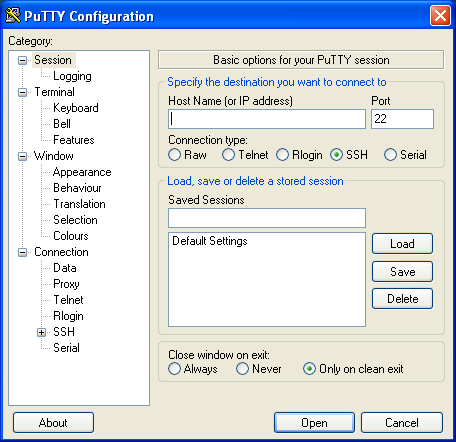
-
Add the information as shown below and click on the Save button
(right side of the window).
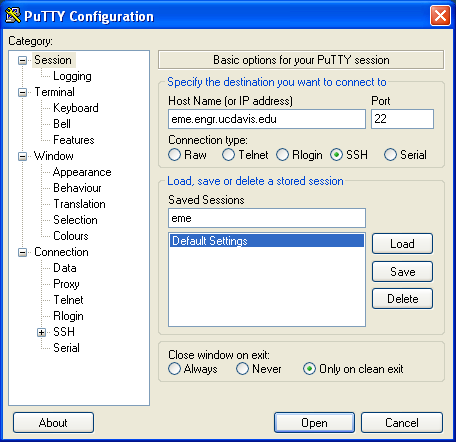 You should get the following:
You should get the following:





Connecting to EME Machine via PuTTY
Now that PuTTY is configured, you can connect to the EME machine
by double clicking on the word 'eme' under "Saved Sessions". Alternatively,
you can single click on the word 'eme' and then click the "Open" button.
A security alert screen, as shown below, may be given.
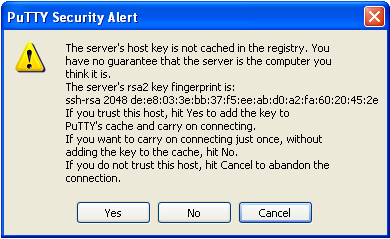 If it does, just click on "Yes". If it works, a window will pop up giving
you a prompt.
If it does, just click on "Yes". If it works, a window will pop up giving
you a prompt.
 Enter your username and password.
Enter your username and password.
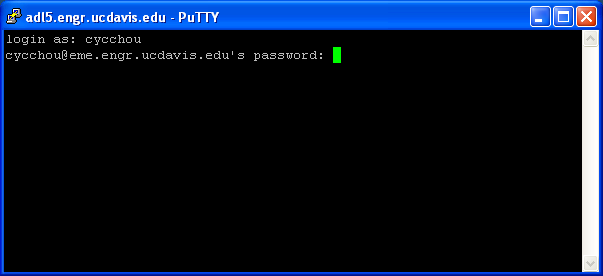 The system may ask you to provide a terminal type. If it does, just hit
the "Enter" key to select the default terminal type.
The system may ask you to provide a terminal type. If it does, just hit
the "Enter" key to select the default terminal type.
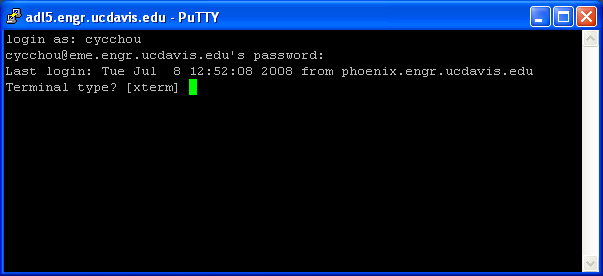 You are now logged into the EME machine.
You are now logged into the EME machine.
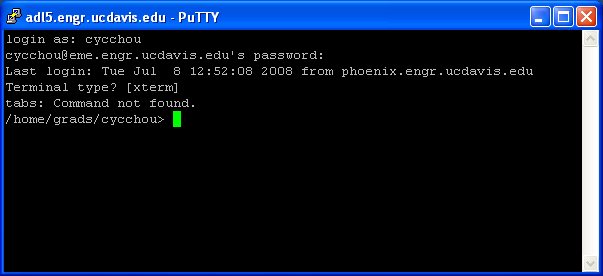
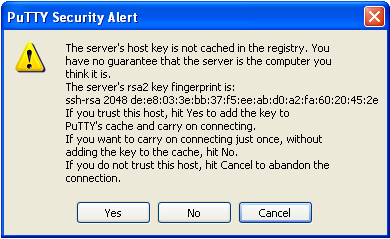 If it does, just click on "Yes". If it works, a window will pop up giving
you a prompt.
If it does, just click on "Yes". If it works, a window will pop up giving
you a prompt.
 Enter your username and password.
Enter your username and password.
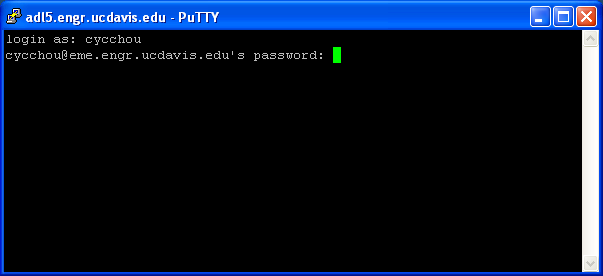 The system may ask you to provide a terminal type. If it does, just hit
the "Enter" key to select the default terminal type.
The system may ask you to provide a terminal type. If it does, just hit
the "Enter" key to select the default terminal type.
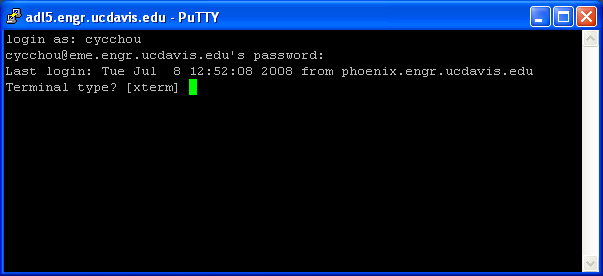 You are now logged into the EME machine.
You are now logged into the EME machine.
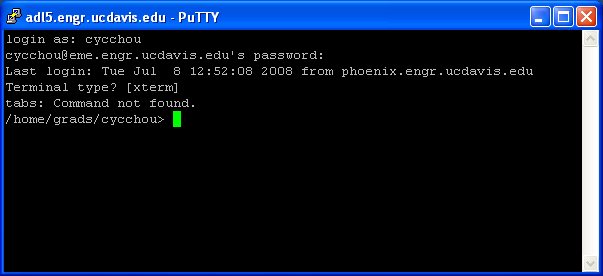
 Home
Home